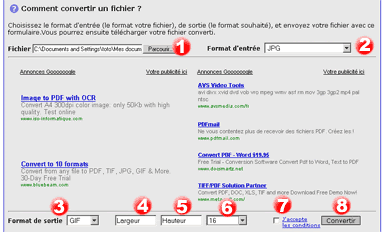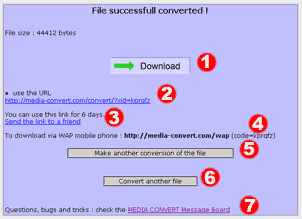Zoom on the option "Split File"
The Media-Convert option "Split" allows you to split files into smaller pieces.
You can definite the parameters for this application. A file can be split into a maximum of 20 pieces.
Here are a few examples for using this option :
- You've tried to send a voluminous video or file by e-mail to a friend but you failed as your file was in excess of the 3 Mb maximum size allowed for sending or receiving e-mails.
In that case, activate the option "Split", selecting a size of 3000 Kb. If your video size is 30 Mb, it will then be split into 10 pieces of 3000 Kb that you'll be able to send one by one separately to a friend, by e-mail.
-Your internet connection fails during the downloading process, you had to try many times before downloading a 50 Mb Media-Convert converted file and each time you lost an hour !
Activate the option "Split", specify a size of 2500 Kb per piece. Once converted, your video will be split into 20 numbered pieces. Then you'll be able to download each piece one by one. If your connection fails, you'll only lose the donwloading time of a single piece.
How to join the pieces back together?
For this you should use a freeware file-joiner. There are many you can find, for all platform systems. Example : http://freebyte.com/hjsplit/






















.gif)